


  |  | ||
Press [Prt.Jobs].
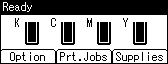
Select [Stored Print Jobs] using the [![]() ] or [
] or [![]() ] key, and then press [Job List].
] key, and then press [Job List].
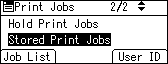
A list of Stored Print files stored in the printer appears.
Depending on the security settings, certain print jobs may not be displayed.
Select the file you want to delete using the [![]() ] or [
] or [![]() ] key, and then press [Delete].
] key, and then press [Delete].
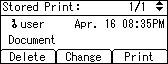
The delete confirmation screen will appear.
If you set the password in the printer driver, enter the password to delete.
If you forget your password, contact your administrator for help.
Press [Delete].
The selected file is deleted.
To cancel deleting, press [Cancel].