


  |  | ||
Press [Prt.Jobs].
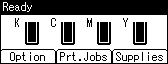
Select [Hold Print Jobs] using the [![]() ] or [
] or [![]() ] key, and then press [Job List].
] key, and then press [Job List].
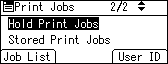
A list of Hold Print files stored in the printer appears.
Depending on the security settings, certain print jobs may not be displayed.
Select the file you want to delete using the [![]() ] or [
] or [![]() ] key, and then press [Delete].
] key, and then press [Delete].
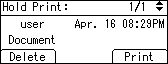
The confirmation screen appears.
Press [Delete].
The selected file is deleted.
To cancel deleting, press [Cancel].