


  |  | ||
Press [Prt.Jobs].
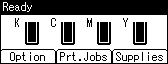
Select [Locked Print Jobs] using the [![]() ] or [
] or [![]() ] key, and then press [Job List].
] key, and then press [Job List].
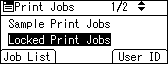
A list of Locked Print files stored in the printer appears.
Depending on the security settings, certain print jobs may not be displayed.
Select the file you want to delete using the [![]() ] or [
] or [![]() ] key, and then press [Delete].
] key, and then press [Delete].
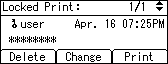
The password screen appears.
Enter the password, and then press the [OK] key.
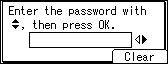
The delete confirmation screen appears.
A confirmation screen will appear if the password is not entered correctly. Press [Clear] to enter the password again.
If you forget your password, contact your administrator for help.
Press [Delete].
The selected file is deleted.
To cancel deleting, press [Cancel].