


  |  | ||
On the printer's control panel, press [Prt.Jobs].
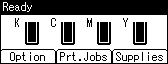
Select [Sample Print Jobs] using the [![]() ] or [
] or [![]() ] key, and then press [Job List].
] key, and then press [Job List].
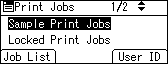
A list of Sample Print files stored in the printer appears.
Depending on the security settings, certain print jobs may not be displayed.
You can print files also by pressing [User ID].
Select the file you want to print using the [![]() ] or [
] or [![]() ] key, and then press [Print].
] key, and then press [Print].
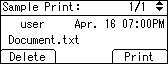
Enter the new number of sets. You can enter up to 999 sets.
Press the [Escape] key to correct any entry mistakes.
Press [Print].
The remaining sets are printed.
To cancel printing, press [Cancel].
![]()
If the set quantity is changed when [User ID] is pressed in step 2, the changed quantity is applied to all selected files.
When printing is completed, the stored file will be deleted.
To stop printing after printing has started, press the [Job Reset] key. The file will be deleted.
For details about [User ID], see "Printing from the User ID Screen".