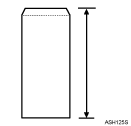|  | ||
Paper type setting using the control panel |
The [Menu] key > [Paper Input] > [Paper Type: Bypass Tray] > [Envelope] > the [OK] key |
Paper type setting using the printer driver |
[Envelope] |
Supported input tray |
This paper type can be printed only from the bypass tray. |
Duplex printing |
Not supported |
Note |
|
![]()
To load envelopes that open along the long edge, set the flap edge against the left paper guide. If the flap of the envelope is folded closed, set the flap edge flush against the left paper guide. If the flap of the envelope is open, set the envelope with the tip of the open flap against the left paper guide.
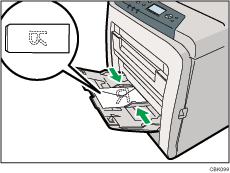
To correctly specify the length of an envelope whose flap opens along its short edge, be sure to include the open flap when measuring.