


  |  | ||
This printer can detect the brightness of ambient light and automatically power down if the level it detects is below a specified minimum. Use the following procedure to configure the settings, the default setting is inactive.
![]()
This feature will not work if a print error or paper jam occurs, or if the paper runs out.
This feature detects the level of ambient light with its light sensor. The light sensor is located in the position shown below. Do not place objects on the light sensor. Doing so will cause the sensor to shut down the printer, even if the ambient light level is high.
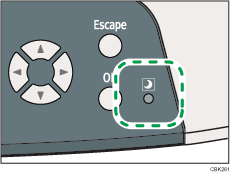
Press the [Menu] key.
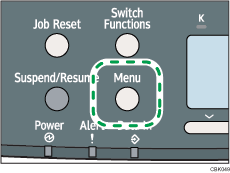
Press the [![]() ] or [
] or [![]() ] key to select [System], and then press the [OK] key.
] key to select [System], and then press the [OK] key.
Press the [![]() ] or [
] or [![]() ] key to select [ECO Night Sensor], and then press the [OK] key.
] key to select [ECO Night Sensor], and then press the [OK] key.
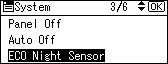
Press the [![]() ] or [
] or [![]() ] key to select [Auto Power Off Setting], and then press the [OK] key.
] key to select [Auto Power Off Setting], and then press the [OK] key.
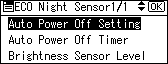
Press the [![]() ] or [
] or [![]() ] key to select [Active], and then press the [OK] key.
] key to select [Active], and then press the [OK] key.
Under [Auto Power Off Timer], specify how long the printer is to wait before it powers down.
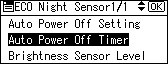
Under [Brightness Sensor Level], select the minimum level of ambient light that the printer must detect in order to stay powered.
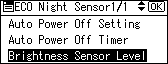
You can set the light sensor to one of five sensitivity thresholds. "Level 5 (Dim)" is the highest sensitivity threshold. Selecting this level will cause the sensor to trigger at the smallest decrease in ambient light. Selecting a lower level will cause the sensor to trigger at progressively lower levels of ambient light.
Level 5 (Dim)
(equivalent to a building interior at sunset: approximately 75.0 lx)
Level 3 (Dark)
(equivalent to a cinema during a screening: approximately 2.4 lx)
Level 1 (Very Dark)
(equivalent to a moonlit night: approximately 0.4 lx)
Press the [Menu] key to return to the initial screen.
![]()
Turn on the main power switch to restart the printer whose main power has been turned off by ECO Night Sensor function.