Paper Misfeed Message (B)
The "![]() (B) Open Front Cover and remove the paper." error message appears when a paper misfeed occurs in the internal paper feed path.
(B) Open Front Cover and remove the paper." error message appears when a paper misfeed occurs in the internal paper feed path.
![]()
|
![]()
The inside of this printer becomes very hot. Before removing paper around the fusing unit, wait until the temperature of the covers inside the fusing unit and paper transfer unit cool down.
![]() Pull Front Cover Open Lever, and then open the front cover with both hands carefully.
Pull Front Cover Open Lever, and then open the front cover with both hands carefully.
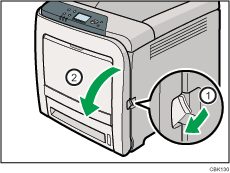
![]() Lower the blue fusing unit levers, and pull out the jammed paper carefully.
Lower the blue fusing unit levers, and pull out the jammed paper carefully.
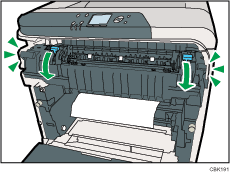
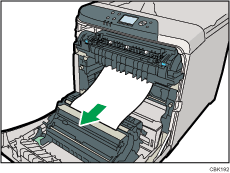
Pull the paper downward to remove it. Do not pull it upward.
If the jammed paper is visible in the output tray, lower the blue fusing unit levers, and then pull the jammed paper out of the tray.
If you cannot find the jammed paper, open the guide by lowering the guide's blue levers. Check inside the guide for the jammed paper.
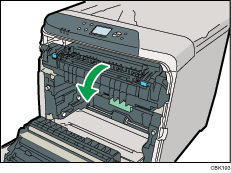
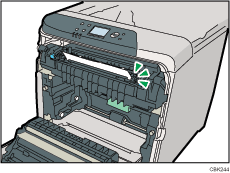
Be sure to fully close the guide after you have checked inside it for jammed paper.
Attempting to close the front cover when the guide is still open will damage one or both of these components.
![]() Close the front cover with both hands carefully.
Close the front cover with both hands carefully.
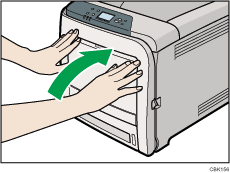
![]()
When closing the front cover, push the upper side of the cover firmly. After closing the cover, check that the error has cleared.

