Replacing the Print Cartridge
![]()
|
![]()
|
![]()
|
![]()
|
![]()
|
![]()
|
![]()
|
![]()
|
![]()
|
![]()
Actual printable numbers vary depending on image volume and density, number of pages printed at a time, paper type and size, and environmental conditions such as temperature and humidity. Toner quality degrades over time. Early replacement of the print cartridge might be necessary. Therefore, we recommend you always keep a new print cartridge ready.
The print cartridge might need to be replaced even if there is toner remaining in it. This is due to depletion or wear of other components.
Do not allow paper clips, staples, or other small metallic objects to fall inside the printer.
Do not expose the print cartridge without its cover to direct sunlight for a long time.
When removing print cartridge, be careful not to drop it.
Store print cartridges in a cool dark place.
![]()
If print cartridge are not changed when necessary, printing will become impossible. We recommend keeping a stock of print cartridge.
Print cartridge (consumables) are not covered by warranty. However, if there is problem, contact the store where they were purchased.
Replace the print cartridge if the following message appears on the display:
"Replcmnt Requrd: Print Cart"
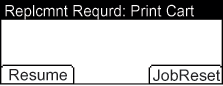
While [Resume] is displayed, you can resume printing simply by pressing [Resume]. Approximately 50 pages can be printed (this number can vary depending on the environmental conditions). If prints appear dirtied, replace the print cartridge.
If cyan, magenta, or yellow toner runs out, you can print in black and white using black toner. Change the color mode setting to [Black and White] using the printer driver.
If black toner runs out, you cannot print in black and white or color until the black print cartridge is replaced.
When the following message appears on the display, the print cartridge should be replaced soon. Prepare a new print cartridge.
"Repl Soon:Prt.Cart. :(color)"
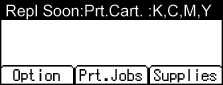
![]() Pull up top cover open lever to open the top cover.
Pull up top cover open lever to open the top cover.
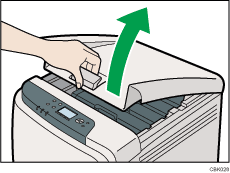
From the rear, the print cartridges are installed in the order of cyan (C), magenta (M), yellow (Y), and black (K).
![]() Gripping its center, carefully pull the print cartridge upward and out.
Gripping its center, carefully pull the print cartridge upward and out.
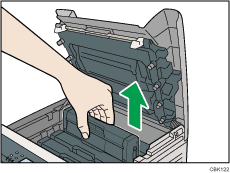
Do not shake the removed print cartridge. Remaining toner may leak.
Place the old print cartridge on paper or some other material to avoid dirtying your workspace.
Color is labeled on each print cartridge.
When removing print cartridges, be careful not to touch the Laser Scanning Unit on the underside of the upper cover.
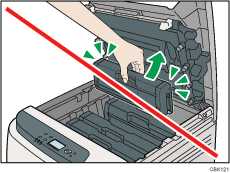
![]() Take the new print cartridge out of the box, and then take it out of the plastic bag.
Take the new print cartridge out of the box, and then take it out of the plastic bag.
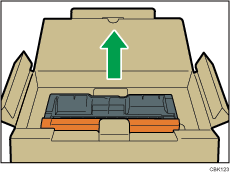
![]() Hold the print cartridge and shake it from side to side five or six times.
Hold the print cartridge and shake it from side to side five or six times.
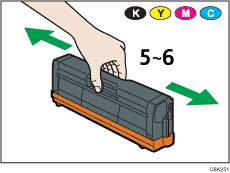
Even distribution of toner within the bottle improves print quality.
![]() Remove the cover from the print cartridge.
Remove the cover from the print cartridge.
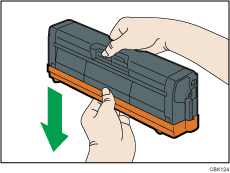
Do not touch the print cartridge's photo conductor unit.
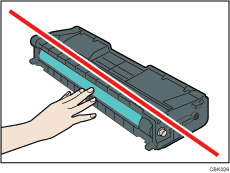
Do not touch a metal part.
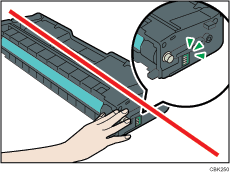
![]() Check the toner color and location correspond, and carefully insert the print cartridge vertically.
Check the toner color and location correspond, and carefully insert the print cartridge vertically.
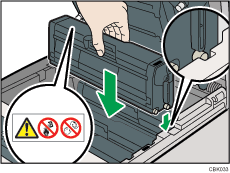
![]() Close the top cover with both hands carefully. Be careful not to trap your fingers.
Close the top cover with both hands carefully. Be careful not to trap your fingers.
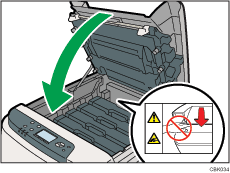
Wait while the toner loads.
To avoid malfunction, do not turn off the power while “Please wait.” appears on the display.
![]() Put the cover that you removed in step 5 on the old print cartridge. Then, put the old print cartridge into the bag, and then put it into the box.
Put the cover that you removed in step 5 on the old print cartridge. Then, put the old print cartridge into the bag, and then put it into the box.
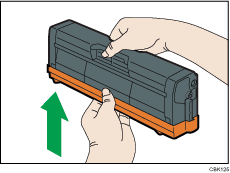
![]()
Make sure to cover the old print cartridge with the protective cover for recycling and environmental purposes.
Comply with the print cartridge Recycling Program, whereby used print cartridges are collected for processing. For details, ask your sales or service representative.

