Specifying a paper type for standard or optional paper feed tray
This section describes how to specify a paper type. You can improve printer performance by selecting the optimum paper type for the tray.
![]() Press the [Menu] key.
Press the [Menu] key.
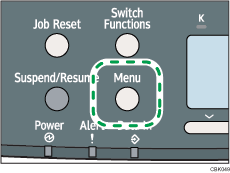
![]() Press the [
Press the [![]() ] or [
] or [![]() ] key to select [Paper Input], and then press the [OK] key.
] key to select [Paper Input], and then press the [OK] key.
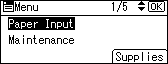
![]() Press the [
Press the [![]() ] or [
] or [![]() ] key to select [Paper Type: (tray name)], and then press the [OK] key.
] key to select [Paper Type: (tray name)], and then press the [OK] key.
In the illustration below, [Paper Type: Tray 1] is selected for Tray 1.
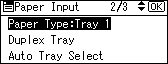
![]() Press the [
Press the [![]() ] or [
] or [![]() ] key to select the paper type that is loaded, and then press the [OK] key.
] key to select the paper type that is loaded, and then press the [OK] key.
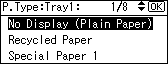
About two seconds later, the display returns to the Paper Input screen.
![]() Press the [Menu] key to return to the initial screen.
Press the [Menu] key to return to the initial screen.
![]()
If the printing result is badly smudged, change the setting on the printer's control panel. For details, see "Supported Paper for Each Tray".

