


  |  | ||
This section describes the user tools in the Initial Settings menu under Facsimile Features.
Parameter Setting
User Parameters allow you to customize various settings to suit your needs.
For details about Parameter Setting, see “Parameter Settings”.
Parameter Setting: Print List
You can print Parameter Setting list.
Print this list to see the current User Parameter settings. However, not all the parameter settings are printed.
Press [Facsimile Features].
Press [Initial Settings].
Press [Parameter Setting: Print List].
Press the [Start] key.
To cancel printing a list before pressing the [Start] key, press [Cancel].
To cancel printing a list after pressing the [Start] key, press [Stop Printing].
Press the [User Tools/Counter] key.
Program Closed Network Code
Register an ID required for Closed Network communication.
Press [Facsimile Features].
Press [Initial Settings].
Press [Program Closed Network Code].
Enter an ID using the number keys and [A] to [F], and then press [OK].
Register a four-digit number using 0 to 9 and A to F (except for 0000 and FFFF).
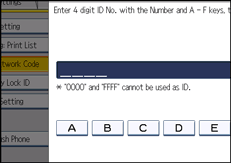
Press the [User Tools/Counter] key.
Program Memory Lock ID
Program a Memory Lock ID to be entered before printing documents when the Memory Lock function is activated.
Press [Facsimile Features].
Press [Initial Settings].
Press [Program Memory Lock ID].
Enter an ID using the number keys, and then press [OK].
A Memory Lock ID can be any four-digit number, except 0000.
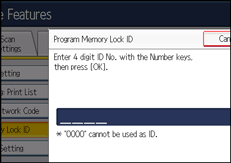
If you make a mistake, press [Clear] before pressing [OK], and then try again.
Press the [User Tools/Counter] key.
For details about printing a file received with Memory Lock, see “Printing a File Received with Memory Lock”.
Internet Fax Setting
You can select to display the Internet Fax tab or not. When you want to send an Internet Fax, set On to display the tab.
Default: [Off]
Select Dial / Push Phone
Use this function to select a line type when the machine is connected to a G3 analog line.
Dial and Push lines are available for selection.
This function is not available in some regions.
Default: [Push Button Phone]
Press [Facsimile Features].
Press [Initial Settings].
Press [Select Dial / Push Phone].
Press [Push Button Phone] or [Dial Phone (10PPS)] to select the line, and then press [OK].
Press the [User Tools/Counter] key.
Program Fax Information
Program information to be shown on the display of the other machine and printed as a report. The following information can be programmed:
Fax Header
Own Name
Own Fax Number
For details about how to program Fax Information, see “Registering Fax Information”.
Enable H.323
Specify whether or not H.323 is used for IP-Fax transmission.
Default: [Off]
Enable SIP
Specify whether or not SIP is used for IP-Fax transmission.
Default: [Off]
H.323 Settings
Set the IPv4 address or host name, and alias telephone number of the gatekeeper.
If you select “On” using the User Parameters, you can use the gatekeeper server. See “Parameter Settings” (switch 34, bit 0).
You can use numbers, and symbols (“![]() ” and “
” and “![]() ”) for registration of the alias telephone number in H.323 Settings. Make sure you enter these characters correctly.
”) for registration of the alias telephone number in H.323 Settings. Make sure you enter these characters correctly.
Press [Facsimile Features].
Press [Initial Settings].
Press [H.323 Settings].
Press [Change] for each property.
Enter the IPv4 address or host name, and alias telephone number and press [OK].
Press [OK].
Press the [User Tools/Counter] key.
SIP Settings
Set the SIP server's IP address or host name, and SIP user name. You can register either an IPv4 or IPv6 address for the SIP server. You cannot register an IPv4-mapped address.
If you select “On” using the User Parameters, you can use the SIP server. See “Parameter Settings” (switch 34, bit 1).
You can use alphanumeric symbols (lower and upper cases) and symbols (“; ”, “? ”, “: ”, “&”, “=”, “+”, “$”, “, ”, “-”, “_”, “. ”, “! ”, “![]() ”, “
”, “![]() ”, “
”, “![]() ”, “'”, “(”,“) ”, “%”, “/”, “[”, “]”, and “@”) for registration of the SIP User Name in SIP Settings. Make sure you enter these characters correctly.
”, “'”, “(”,“) ”, “%”, “/”, “[”, “]”, and “@”) for registration of the SIP User Name in SIP Settings. Make sure you enter these characters correctly.
Use numbers and periods (“.”) to enter the correct IPv4 addresses for the gatekeeper, SIP server, and gateway. To obtain the correct IP addresses, consult the administrator.
Press [Facsimile Features].
Press [Initial Settings].
Press [SIP Settings].
Press [Change] for each property.
A proxy server relays call requests and responses.
A redirect server processes request destination inquiries.
A register server registers location information of user agents (which correspond to telephones or facsimiles on public telephone lines) on an IP network.
Enter the IP address or host name, and SIP user name, and then press [OK].
Specify whether to perform SIP digest authentication.
If you select [On], enter the password using up to 128 characters.
Re-enter the password after the message "Confirm Password" appears on the screen.
Press [OK].
Press the [User Tools/Counter] key.
Program / Change / Delete Gateway
Register, change, or delete the gateway used for transmission to IP-Fax. You can register either an IPv4 or IPv6 address for the Gateway. You cannot register an IPv4-mapped address.
Program / Change
Press [Facsimile Features].
Press [Initial Settings].
Press [Program / Change / Delete Gateway].
Check that [Program / Change] is selected.
Press a VoIP gateway to register.
When registering a new VoIP gateway, press [Not Programmed].
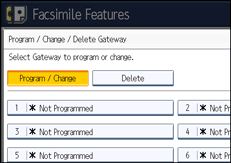
Press [Change] for “Prefix”.
Enter the Prefix using the number keys, and then press [OK].
To change the existing prefix, press [Clear], and then enter a new prefix.
For documents sent using a VoIP gateway to G3 Fax, prefixes can be used. If the first several digits of IP-Fax number and the gateway- specific prefix are identical, documents can be transmitted using the registered digits of the gateway. For example, if both 03 and 04 have been registered as gateway number while 0312345678 is also specified, documents can be transmitted via a VoIP gateway for which 03 is used as a prefix.
When you wish to use the gateways regardless of the IP-Fax destination numbers, register only the gateway addresses without registering the prefix.
Select a protocol.
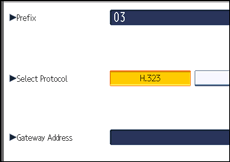
Press [Change] for “Gateway Address”.
Enter the gateway address, and then press [OK].
Press [OK].
Press [Exit].
Press the [User Tools/Counter] key.
Delete
Press [Facsimile Features].
Press [Initial Settings].
Press [Program / Change / Delete Gateway].
Press [Delete], and then select a VoIP gateway to delete.
Press [Delete] on the confirmation message.
If you do not want to delete the gateway you have selected, press [Do not Delete].
Press [Exit].
Press the [User Tools/Counter] key.
Menu Protect
You can prevent unauthenticated users from changing the user tools settings.
For details, consult your administrator.
E-mail Setting
Set whether or not to use “E-mail” in the fax functions.
Default: [Off]
Folder Setting
Set whether or not to use “folder” in the fax functions.
Default: [Off]