Specifying Printer Driver or Print Command Priority
You can apply the paper settings specified in the print job to paper fed from the bypass tray. To do this, access [Printer features] from the control panel, and then select [System]. Then, under [Tray Setting Priority], [Bypass Tray], select either [Any Size/Type] or [Any Custom Size/Type]. You do not need to change the paper settings using the control panel, even if you frequently use paper of different sizes, or if you are printing onto an unusual type of paper.
![]()
To print onto any paper size from the bypass tray, access [Printer Features] from the control panel, and then select [System]. Then, under [Tray Setting Priority], [Bypass Tray], select [Any Size/Type]. To print onto custom size paper only from the bypass tray, access [Printer Features] from the control panel, and then select [System]. Then, under [Tray Setting Priority], [Bypass Tray], select [Any Custom Size/Type]. For details about [System] settings, see “System”.
Select [Auto Tray Select] in the printer driver. If [Auto Tray Select] is specified when a job is sent to the printer, paper will always be fed from the bypass tray, as long as paper is loaded there.
If you have selected [Any Size/Type] or [Any Custom Size/Type] for [Bypass Tray] and want to print on paper that is longer than 355.6 mm (14 inches) from the bypass tray, you cannot specify the right tray as the output tray. Doing so will result in a misfeed. Select a tray other than the right tray.
If you select [Any Size/Type] or [Any Custom Size/Type] for the bypass tray, jobs will be printed in the following manner.
Any Size/Type
If paper is loaded in the bypass tray, printing will be done on paper fed from the bypass tray with the job's settings applied.
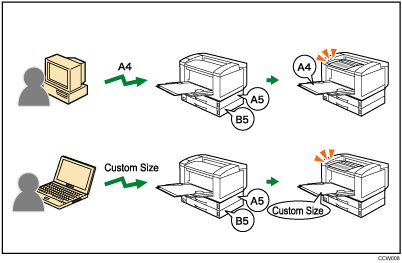
Any Custom Size/Type
If custom size paper is specified using the printer driver or by print command, printing will be done on paper fed from the bypass tray with the job's settings applied.
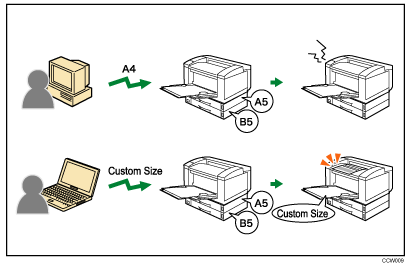
![]()
When this function is enabled, printing may be slower than usual.
If paper is not loaded in the bypass tray when a job is received, a message prompting you to load paper will appear on the control panel. When this message appears, load paper of the indicated size and type print side up on the bypass tray.

