Adding a Group to Another Group
This section describes how to add a group to another group.
![]() Press the [User Tools/Counter] key.
Press the [User Tools/Counter] key.
![]() Press [System Settings].
Press [System Settings].
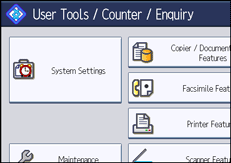
![]() Press [Administrator Tools].
Press [Administrator Tools].
![]() Press [Address Book: Program / Change / Delete Group].
Press [Address Book: Program / Change / Delete Group].
![]() Check that [Program / Change] is selected.
Check that [Program / Change] is selected.
![]() Select the group that you want to put into another group.
Select the group that you want to put into another group.
Press the group key, or enter the registered number using the number keys.
You can search by the registered name.
![]() Press [Add to Group].
Press [Add to Group].
![]() Select the group to which you want to add.
Select the group to which you want to add.
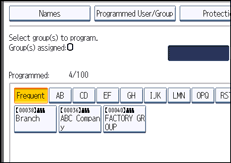
The group key that you have selected becomes highlighted, and the group is added to it.
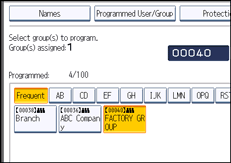
![]() Press [OK].
Press [OK].
![]() Press [Exit].
Press [Exit].
![]() Press the [User Tools/Counter] key.
Press the [User Tools/Counter] key.

