Clearing the Number of Prints
This section describes how to clear the counter.
![]() Press the [User Tools/Counter] key.
Press the [User Tools/Counter] key.
![]() Press [System Settings].
Press [System Settings].
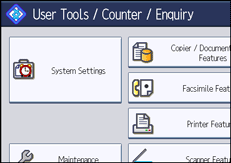
![]() Press [Administrator Tools].
Press [Administrator Tools].
![]() Press [Display / Clear / Print Counter per User].
Press [Display / Clear / Print Counter per User].
If you want to clear the number of prints made under a user code, proceed to step 5.
If you want to clear the number of prints for all user codes, proceed to step 9.
![]() To clear the number of prints made under a user code, select the user code from the left side of the display.
To clear the number of prints made under a user code, select the user code from the left side of the display.
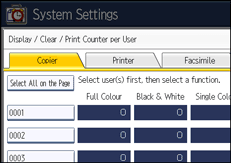
Press [Select All on the Page] to select all user codes on the page.
![]() Press [Clear] under "Per User".
Press [Clear] under "Per User".
![]() Select the function usage you want to clear from [Copier], [Printer], [Fax Prints], [Fax Transmission], [Scanner], and [All Counters].
Select the function usage you want to clear from [Copier], [Printer], [Fax Prints], [Fax Transmission], [Scanner], and [All Counters].
![]() Press [OK].
Press [OK].
Proceed to step 12.
![]() To clear the number of prints for all user codes, press [Clear] under "All Users".
To clear the number of prints for all user codes, press [Clear] under "All Users".
![]() Select the function usage you want to clear from [Copier], [Printer], [Fax Prints], [Fax Transmission], [Scanner], and [All Counters].
Select the function usage you want to clear from [Copier], [Printer], [Fax Prints], [Fax Transmission], [Scanner], and [All Counters].
![]() Press [OK].
Press [OK].
![]() Press [Exit].
Press [Exit].
![]() Press the [User Tools/Counter] key.
Press the [User Tools/Counter] key.

