Sending an E-mail (E-mail Destinations)
This section explains how to send a document to a computer by specifying an e-mail address.
To use e-mail transmission, specify the e-mail address in place of the fax number.
![]()
You can also enter the e-mail address of another machine that supports Internet Fax. Note however that only TIFF-F files can be sent by Internet Fax. Depending on the model of the destination machine, PDF files might not be accepted.
To send an e-mail, you must specify the sender.
The sender must be registered in the Address Book in advance. Register his/her e-mail address and specify “Use Name as” for [Sender] using “Address Book Management” in “System Settings”. For details about these settings, see “Registering Addresses and Users for Facsimile/Scanner Functions”, Network and System Settings Reference.
To use an e-mail address registered in the Address Book as an e-mail destination, set “Use E-mail Address for” as [E-mail / Internet Fax Destination]. Use the same procedure for e-mail addresses that are registered in group destinations in the Address Book.
E-mail transmission is performed using Memory Transmission, which automatically starts transmission after storing documents in memory. If you switch the type of transmission to e-mail while the machine is in Immediate Transmission mode, the transmission mode is automatically switched to Memory Transmission.
![]() Press [E-mail] to switch the transmission type to e-mail.
Press [E-mail] to switch the transmission type to e-mail.
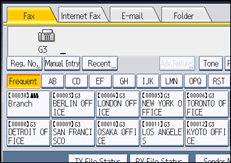
![]() To set the file type, press [File Type].
To set the file type, press [File Type].
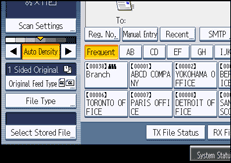
Select [TIFF] or [PDF], and then press [OK].
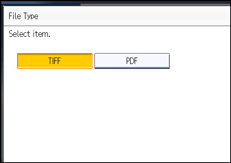
![]() Specify the sender.
Specify the sender.
For details, see “Sender Settings”.
![]() Press [Manual Entry].
Press [Manual Entry].
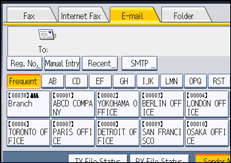
![]() Enter the e-mail destination, and then press [OK].
Enter the e-mail destination, and then press [OK].
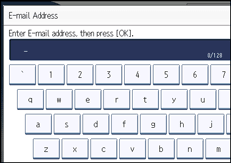
If you enter an incorrect character, press [![]() ], [
], [![]() ], [Backspace], or [Delete All]. Then, re-enter the character correctly.
], [Backspace], or [Delete All]. Then, re-enter the character correctly.
To change the e-mail address after pressing [OK], press [Edit Dest.], re-enter the e-mail address, and then press [OK].
![]() To add a destination, press [Add].
To add a destination, press [Add].
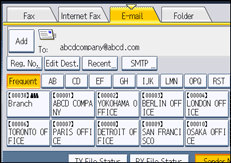
![]() Specify the next destination.
Specify the next destination.
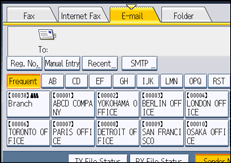
To add another destination, repeat steps 6 and 7.
Press the transmission type tab to switch the transmission type between fax/IP-Fax, Internet Fax, e-mail, and folder.
![]() Press the [Start] key.
Press the [Start] key.
The machine starts to scan the original and stores it in memory. When scanning ends, the Communicating indicator lights and transmission starts.
![]()
Depending on the security settings, [Manual Entry] might not appear and you might not be able to enter the e-mail address.
To select a destination from the Address Book, see “Using the Address Book to Specify Destinations”.
For details about text entry, see “Entering Text”, About This Machine.
For details about canceling a transmission, see “Canceling a Transmission”.
The Facsimile Features menu includes a user parameter setting (switch 17, bit 2) that enables you to configure the machine to force the user to press [Add] whenever s/he specifies a destination using a destination key. This prevents users accidentally sending documents to the wrong destination. See “Parameter Settings”.
If you press [Prg. Dest.], you can register an entered destination in the destination list. For details about programming destinations, see “Registering Entered Destinations to the Address Book”.
For the maximum number of digits that can be included in a destination, see “Maximum Values”.
When the sender is specified, the transmission result etc. is sent to the sender's e-mail address.
If “Auto Specify Sender Name” is set to “On” in “System Settings”, the sender is automatically specified and you can omit the procedure for specifying a sender. If “On” is selected, the either administrator's or this machine's e-mail address appears in the “From” field. For details about Auto Specify Sender Name, see “File Transfer”, Network and System Settings Reference.
If “Auto Specify Sender Name” is set to “Off” in “System Settings” and no e-mail address is registered for the sender you specified, e-mail documents cannot be sent.
For details about an e-mail destination, see “E-mail Transmission”.
![]()

