Reading the Display Panel and Using Keys
This section explains key functions and messages that appear on the control panel.
Initial Display
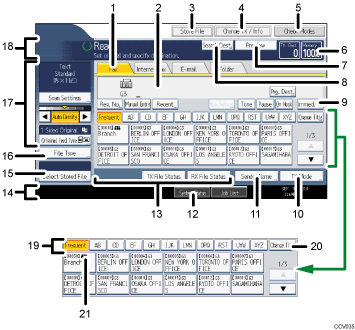
Press a tab to switch the transmission type between “Fax”, “Internet Fax”, “E-mail”, and “Folder”.
When
 (Fax) is selected, you can specify fax numbers or IP-Fax destinations.
(Fax) is selected, you can specify fax numbers or IP-Fax destinations.When
 (Internet Fax) is selected, you can specify Internet Fax destinations.
(Internet Fax) is selected, you can specify Internet Fax destinations.When
 (E-mail) is selected, you can specify e-mail destinations.
(E-mail) is selected, you can specify e-mail destinations.When
 (Folder) is selected, you can specify folder destinations.
(Folder) is selected, you can specify folder destinations.
Displays the entered number of a destination.
Allows you to store documents in the Document Server.
For details about storing documents, see “Sending a Stored File”.
Press to display various information about communication.
For details about confirming information, see “Changing/Confirming Communication Information”.
Allows you to confirm the transmission settings.
Displays the percentage of free memory space.
Allows you to check the scanned original before sending it.
Allows you to search for a destination by destination name, fax number, e-mail address or registration number.
For details about a destination search, see “Searching for a Destination in the Address Book”.
Switches transmission mode to Immediate Transmission.
When [Immed. TX] is not highlighted, the machine is in the Memory Transmission mode.
Allows you to set various features for transmission.
For details about setting the features, see “Other Transmission Features”.
Allows you to set a sender.
Allows you to check the number of “Transmission Standby File(s)”, “Memory Lock File(s)”, and “RX Print Standby File(s)”.
For details about checking the status in [System Status], see “Checking the Memory Status”.
Displays Quick Operation keys set for frequently used functions. [TX File Status] and [RX File Status] are preset.
For details about Quick Operation Key, see “General Settings”.
Displays the date, time, and machine status. Displays the name, facsimile number of the destination, and the size of the original when transmitting.
When user authentication is set, a login user name appears.
Allows you to send or print the documents stored in the Document Server.
Allows you to select the file type.
Allows you to set scan settings and original feed types.
Displays messages and the machine status.
Title word keys appear. Allows you to switch from one page (display) to another on the destination list.
Switches the type of title word keys.
For details, see “Switching the type of title in the Address Book”.
Appears on Destination keys programmed as a group destination.
![]()
The display will differ depending on installed optional units.
When the following settings are set to “On” in the Facsimile Features menu, transmission type tabs are displayed. For details about these settings, see “Initial Settings”.
 (Internet Fax): When “Internet Fax Setting” is set to “On”.
(Internet Fax): When “Internet Fax Setting” is set to “On”. (E-mail): When “E-mail Setting” is set to “On”.
(E-mail): When “E-mail Setting” is set to “On”. (Folder): When “Folder Setting” is set to “On”.
(Folder): When “Folder Setting” is set to “On”.
Information about documents sent using the facsimile function cannot be checked in [Job List]. Use [Change TX / Info].

