Uninstall Additional Program Screen
This section explains the various items on the Uninstall Additional Program screen.
This screen allows you to uninstall additional program.
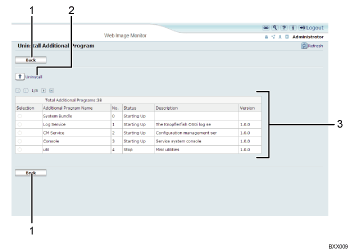
[Back]
Click this to return to [Configuration] menu of the Web Image Monitor.
[Uninstall]
If you click [Uninstall], the extended features selected in the additional programs list will be uninstalled.
Additional program list
Displays the status of additional program.
Selection
Click the radio button(s) of the additional program that you want to uninstall, and then click [Uninstall] to begin the uninstall process.
Additional Program Name
Displays the names of additional program.
No.
Displays the ID of each additional program that is installed.
Status
Displays the status of additional program.
Starting Up
Additional program are activated.
Stop
Additional program are deactivated.
Suspend
Additional program are activated but are in standby status. You must reboot before you can use these features.
Description
Displays brief summaries of the additional program.
Version
Displays the versions of additional program.

