General Features
This section describes the user tools in the General Features menu under Copier / Document Server Features.
Auto Image Density Priority
You can set whether Auto Image Density is “On” or “Off” when the machine is turned on, reset, or modes are cleared.
Default for “Full Color: Photo”: [Off]
Default for “Full Color: Non-photo”: [Off]
Default for “B & W: Photo”: [Off]
Default for “B & W: Non-photo”: [On]
Original Type Priority
You can select the original type effective when the power is turned on, or modes cleared.
Default for “Full Color”: [Text / Photo]
Default for “B & W”: [Text / Photo]
Original Photo Type Priority
You can specify which original photo type has priority when you select “Text / Photo” or “Photo”.
Default for “Text / Photo”: [Printed Photo]
Default for “Photo”: [Printed Photo]
Original Type Display
You can have the original types shown on the initial display.
Default: [Display]
If you select “Hide”, the display is as below.
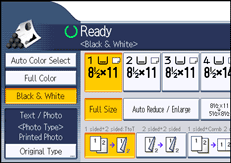
Paper Display (Stored File Print)
You can choose to have the available paper trays and sizes shown on the initial document print screen of the document server.
Default: [Display]
If you select “Hide”, the display is shown as below.
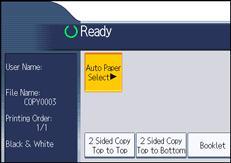
When you cancel [Auto Paper Select], the sizes of paper loaded in the trays are displayed.
Original Orientation in Duplex Mode
You can set the orientation of the originals when copying two-sided originals.
Default: [Top to Top]
Copy Orientation in Duplex Mode
You can set the orientation of the copies when making two-sided copies.
Default: [Top to Top]
Max. Copy Quantity
The maximum copy quantity can be set between 1 and 999.
Default: [999 sheet(s)]
Auto Tray Switching
If you load paper of the same size in two or more trays, the machine automatically shifts to the other when the first tray runs out of paper. This function is called “Auto Tray Switching”. This setting specifies whether to use Auto Tray Switching or not.
Default: [On]
On
Only copies with Auto Tray Switching if you load paper of the same size in two or more trays. If the paper is not the same size, copying is interrupted and the message “Load paper.” is displayed.
Off
When a paper tray runs out of paper, copying is interrupted and the message “Load paper.” is displayed.
Alert Sound: Original left on Exposure Glass
You can set whether to use a buzzer to alert you when you forget to remove an original.
Default: [On]
If Panel Key Sound of General Features (System Settings) during system settings is set to “Off”, this function is invalidated even if it is set to “On”.
Job End Call
You can set whether to generate a buzzer sound (“pi”) when a copy is completed.
If Panel Key Sound of General Features (System Settings) is “Lowest”, “Low”, “Medium”, or “High”, the machine beeps to notify you that it did not complete a job for reasons such as copying was interrupted, the paper tray ran out of paper, or a paper jam occurred.
Default: [On]
Customize Function: Copier
You can assign up to six frequently-used functions to Copy Function keys.
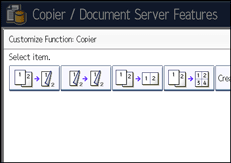
Default for “Customize Function: Copier 1”: [1 sided ![]() 2 sided: TtoT]
2 sided: TtoT]
Default for “Customize Function: Copier 2”: [2 sided ![]() 2 sided]
2 sided]
Default for “Customize Function: Copier 3”: [1 sided ![]() Comb 2 orig]
Comb 2 orig]
Default for “Customize Function: Copier 4”: [1 sided ![]() Comb 4 orig]
Comb 4 orig]
Default for “Customize Function: Copier 5”: [Create Margin]
Default for “Customize Function: Copier 6”: [Off]
Customize Function: Document Server Storage
You can assign up to six frequently-used functions for scanning documents on the Document Server Storage keys.
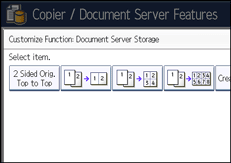
Default for “Customize Function: Document Server Storage 1”: [2 Sided Orig. Top to Top]
Default for “Customize Function: Document Server Storage 2”: [1 sided ![]() Comb 2 orig]
Comb 2 orig]
Default for “Customize Function: Document Server Storage 3”: [1 sided ![]() Comb 4 orig]
Comb 4 orig]
Default for “Customize Function: Document Server Storage 4”: [1 sided ![]() Comb 8 orig]
Comb 8 orig]
Default for “Customize Function: Document Server Storage 5”: [Create Margin]
Default for “Customize Function: Document Server Storage 6”: [Off]
Bypass Tray Paper Misfeed Prevention
You can specify how the machine responds when the paper size selected on the control panel differs from that loaded on the bypass tray.
If you select [On], the machine displays a message after copying the first page of the originals. Load the correct size of paper on the bypass tray, and then press the [Start] key to copy from the first page of the originals.
If you have selected [On] and want to copy on paper that is longer than 355.6 mm (14 inches) from the bypass tray, you cannot specify the right tray as the output tray. Doing so will result in a misfeed. Select a tray other than the right tray.
Default: [On]

