Auto Reduce / Enlarge
With the Auto Reduce / Enlarge function, the machine automatically calculates the reproduction ratio based on the sizes of the originals and the paper you have specified. The machine will rotate, enlarge, or reduce the image of the originals to fit them to the paper.
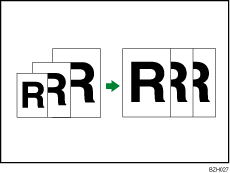
![]()
You cannot use the bypass tray with this function.
If you select a reproduction ratio after pressing [Auto Reduce / Enlarge], [Auto Reduce / Enlarge] is canceled and the image cannot be rotated automatically.
This is useful to copy different size originals to the same size paper.
If the orientation in which your original is placed is different from that of the paper you are copying onto, the machine rotates the original image by 90 degrees and fits it on the copy paper (Rotate Copy).
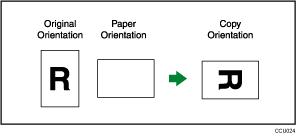
![]() Press [Original Settng].
Press [Original Settng].
![]() Press [Original Size].
Press [Original Size].
![]() Specify the original size, and then press [OK].
Specify the original size, and then press [OK].
![]() Select original orientation.
Select original orientation.
![]() Press [OK].
Press [OK].
![]() Press [Auto Reduce / Enlarge].
Press [Auto Reduce / Enlarge].
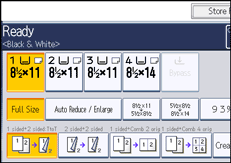
![]() Select the paper tray.
Select the paper tray.
![]() Place the originals, and then press the [Start] key.
Place the originals, and then press the [Start] key.
![]()
The machine selects reproduction ratios of between 25 and 400%. However, if the originals are placed in the ADF, the maximum reproduction ratio is 200%. To copy originals at a reproduction ratio above 200%, you must place them on the exposure glass.
To copy A5
 originals at 100%, select the tray that contains A5
originals at 100%, select the tray that contains A5 , and then select [Auto Reduce / Enlarge]. The machine rotates the original image by 90 degrees.
, and then select [Auto Reduce / Enlarge]. The machine rotates the original image by 90 degrees.For details about the original size you can select as the regular size, see “Sizes Selectable as Regular Size Originals”.
The Rotate Copy function is not available in combination with certain finishing settings.

