
  |  | ||
Quit all applications currently running.
On the [Start] menu, click [Network].
The [Network] window appears, and the device search begins automatically.
Right-click the machine's icon, and then click [Install].
If the [User Account Control] dialog box appears, click [Continue].
The [Found New Hardware] dialog box appears.
Click [Locate and install driver software (recommended)].
If the [User Account Control] dialog box appears, click [Continue].
Click [Browse my computer for driver software (advanced)].
Insert the provided CD-ROM into the computer's CD-ROM drive.
If the [AutoPlay] dialog box appears, click the [Close] button.
Click [Browse...], and then specify a location for the printer driver.
If the CD-ROM drive is D, the source files of the printer driver are stored in the following locations:
PCL 5c
D:\DRIVERS\PCL5C\XP_VISTA\(Language)\DISK1
PCL 6
D:\DRIVERS\PCL6\XP_VISTA\MUI\DISK1
The PCL 6 printer driver is installed in the language specified by your operating system.
Click [Next].
If the [Windows can't verify the publisher of this driver software] message appears, click [Install this driver software anyway].
Click [Close].
If installation is successful, the icon of the printer connected to the WSD port is added to the [Printers] window.
![]()
The port name that follows "WSD" uses random character strings. It cannot be changed freely.
To stop installation of the selected driver, click [Cancel] before the installation is complete. When re-installing the WSD Port, right-click the machine's icon in the [Network] window, and then click [Uninstall].