
  |  | ||
Creates colours by adjusting the density of primary colours based on a chosen basic colour.
Press [Edit / Colour].
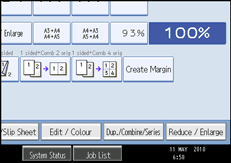
Press [Colour], and then press [User Colour].
Press [Program], and then select the number (01![]() 15) for the colour you want to register.
15) for the colour you want to register.
Select the colour to be used as base colour from the basic and user colours.
The density of primary colours for the selected colour is displayed.
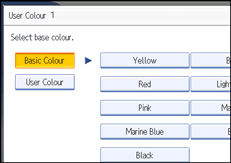
To select user colour, press [User Colour], and then select the colour.
Select the colour whose density is to be specified, and then specify the density in percentages using [![]() ] or [
] or [![]() ].
].

You can also specify the density by pressing [Adjust with Number Keys].
Check the settings, and then press [OK].
Press [OK] twice.
![]()
Selecting a user colour key that is indicated by a solid line will change (overwrite) the contents of that colour.