
  |  | ||
Copies by changing a certain colour in the original to another colour.
![]()
Up to four colours can be converted at the same time.
To use this function, [Full Colour] must be selected.
If any other colour mode is selected, you cannot select [Convert Colour].
Press [Full Colour].
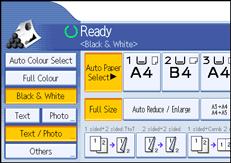
Press [Edit / Colour].
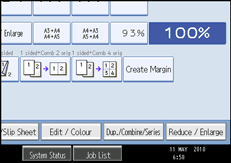
Press [Colour], and then press [Convert Colour].
Select any one item from [Conversion 1] to [Conversion 4].
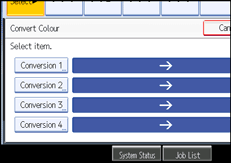
Select the colour to be converted.
Select the new colour.
You can adjust the density of the colour in four steps.
To select user colour, press [User Colour], and then select the colour.
To change more than two colours, repeat steps 4 to 6.
After selecting all colours to be converted, press [OK] three times.
Place the originals, and then press the [Start] key.
![]()
The width of the colour to be converted can be adjusted in five levels. When the width of the colour is set to [Wider] under Colour Sensitivity in User Tools and red has been specified, colours close to orange and purple will be converted. You can change the setting. For details about Colour Sensitivity, see “Adjust Colour Image”.
To change the converted colour, press from [Conversion 1] to [Conversion 4], and then make the selection again.
The full colour counter will advance by “1”.
For examples of what you can do with the colour functions, see “Available Colour Functions”.