Date Stamp
This section describes the user tools in the Date Stamp menu under Stamp.
Format
You can select the date format for Date Stamp mode.
Default: [DD / MM / YYYY]
Font
You can select the date stamp font.
Default: [Font 1]
Size
You can set the date stamp size.
Default: [Auto]
Superimpose
You can have the date stamp printed in white when it overlaps black parts of the image.
Default: [Off]
Stamp Colour
Sets the selected priority colour when printing the date.
Default: [Black]
Stamp Setting
Specify how the date stamp is printed.
Stamp Position
Specify where to print the date stamp.
Default: [Top Left]
Adjust Stamp Position
You can adjust the position of the date stamp within the available ranges shown below.
“Top Left” T/B: 4
 144 mm, L/R: 4
144 mm, L/R: 4  144 mm
144 mm“Top Centre” T/B: 4
 144 mm, L/R: 72
144 mm, L/R: 72  72 mm
72 mm“Top Right” T/B: 4
 144 mm, L/R: 4
144 mm, L/R: 4  144 mm
144 mm“Bottom Left” T/B: 4
 144 mm, L/R: 4
144 mm, L/R: 4  144 mm
144 mm“Bottom Centre” T/B: 4
 144 mm, L/R: 72
144 mm, L/R: 72  72 mm
72 mm“Bottom Right” T/B: 4
 144 mm, L/R: 4
144 mm, L/R: 4  144 mm
144 mmPage to Stamp
Sets whether to print the stamp on all pages or only the first page.
Default: [All Pages]