


  |  | ||
The following procedure describes how to print a Locked Print file with the PCL 5c/6 printer driver.
![]()
Applications with their own drivers, such as PageMaker, do not support this function.
Configure the Locked Print in the printer driver's properties.
For details about configuring the printer drivers, see the corresponding Help files.
Click [Details...], and then enter a User ID in the [User ID:] box , and then enter a password in the [Password:] box.
Click [OK] to close [Details...], and then click [OK] to close the printer driver's properties.
Start printing from the application's [Print] dialog box.
The Locked Print job is sent to the machine.
On the control panel, press the [Printer] key to display the printer screen.
Press [Print Jobs].
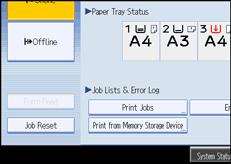
A list of print files stored in the machine appears.
Press [Locked Print Job List].
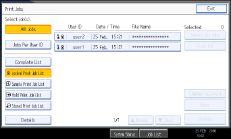
A list of Locked Print files stored in the machine appears.
Depending on the security settings, certain print jobs may not be displayed.
Select the file you want to print, and then press [Print].
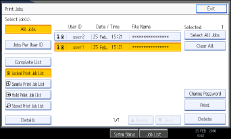
The password screen appears.
Enter the password using the number keys, and then press [OK].
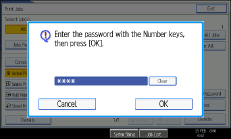
The print confirmation screen appears.
A confirmation screen will appear if the password is not entered correctly. Press [Exit] to enter the password again.
If multiple print files are selected, the machine prints files that correspond to the entered password. The number of files to be printed is displayed on the confirmation screen.
If you forgot your password, ask your file administrator for help.
Press [Yes].
The locked file is printed.
![]()
If you want to cancel printing, press [No] in step 10.
When printing is completed, the stored file will be deleted.
To stop printing after printing has started, press [Exit] until the printer screen appears, and then press [Job Reset]. The file will be deleted.