


  |  | ||
Follow the procedure below to set the machine using the control panel when loading standard size paper onto the bypass tray.
Press the [User Tools/Counter] key on the control panel.
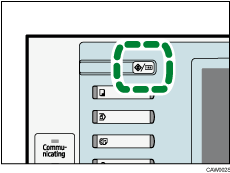
Press [System Settings].
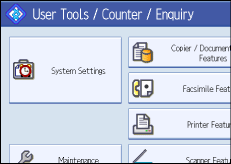
Press the [Tray Paper Settings] tab.
Press [Printer Bypass Paper Size].
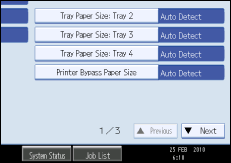
Select the paper size.
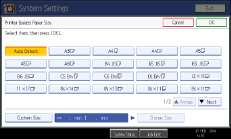
Press [OK].
Press the [User Tools/Counter] key.
The initial screen appears.
![]()
When loading thick paper, thin paper or OHP transparencies, set paper size and paper type.
[Auto Detect] is the default setting for [Printer Bypass Paper Size].
For details about setting printer drivers, see the printer driver Help.