


  |  | ||
This section describes how to change a name.
Press the [User Tools/Counter] key.
Press [System Settings].
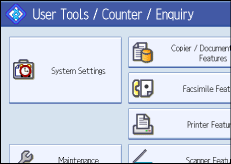
Press [Administrator Tools].
Press [Address Book Management].
Check that [Program / Change] is selected.
Select the registered name you want to change.
Press the name key, or enter the registered number using the number keys.
You can search by the registered name, user code, fax number, folder name, e-mail address, or IP-Fax destination.
To change the name or key display, press [Change] under "Name" or "Key Display".
Enter the name or key display, and then press [OK].
To change the title, press the key for the classification you want to use from "Select Title".
To change the registration number, press [Change] under "Registration No.".
Enter a new registration number using the number keys, and then press the [![]() ] key.
] key.
Press [OK].
Press [Exit].
Press the [User Tools/Counter] key.