Copying onto Thick Paper
When copying onto thick paper, select the type and size of paper.
![]()
The Duplex function cannot be used with paper that is classifiable as Thick Paper 2, 3, or 4. If [1 Sided
 2 Sided] is selected, cancel the setting.
2 Sided] is selected, cancel the setting.
![]() Open the bypass tray, and then insert the paper face down until you hear the beep.
Open the bypass tray, and then insert the paper face down until you hear the beep.
![]() Align the paper guides to the paper size.
Align the paper guides to the paper size.
![]() Press [Bypass], and then press the [
Press [Bypass], and then press the [![]() ] key.
] key.
![]() Press [Paper Type].
Press [Paper Type].
![]() Select a paper weight from 1 to 4, and then press [OK].
Select a paper weight from 1 to 4, and then press [OK].
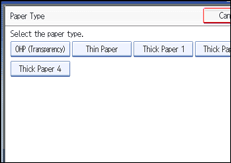
Select [Thick Paper 1] when paper weight is between 106 g/m2 (28 lb. Bond) and 169 g/m2 (90 lb. Index).
Select [Thick Paper 2] when paper weight is between 170 g/m2 (65 lb. Cover) and 220 g/m2 (80 lb. Cover).
Select [Thick Paper 3] when paper weight is between 221 g/m2 (80 lb. Cover) and 256 g/m2 (140 lb. Index).
Select [Thick Paper 4] when paper weight is between 257 g/m2 (140 lb. Index) and 300 g/m2 (110 lb. Cover).
![]() Specify the paper size, and then press [OK] twice.
Specify the paper size, and then press [OK] twice.
![]() Place the originals, and then press the [Start] key.
Place the originals, and then press the [Start] key.
![]()
When copying onto Thick Paper 4, copy paper is output in the internal tray even if you specified a different tray.
Printing on thick paper may be slower than printing on plain paper.
To prevent multiple sheets from being fed at once, fan paper before placing it on the tray.

