
  |  | ||
This section describes how to check the machine's system status.
Maintenance Info
You can check the following items under [Maintenance Info]:
[Remaining Toner]
Displays the amount of remaining toner.
[No Staples]
Displays whether there are staples remaining.
[Waste Staple Receptcl Full]
Displays whether the waste staple receptacle is full.
[Punch Receptacle Full]
Displays whether the hole punch receptacle is full.
[Paper Tray]
Displays the paper type and size loaded in the paper trays.
[No Binding Ring Combs]
Displays whether there are binding ring combs remaining.
[Output Tray Full]
Displays whether the output tray is overloaded.
[Paper Misfeed]
Displays state of and solutions for paper misfeeds.
[Cover Open]
Indicates the cover that is open.
[Comb Punch Receptcl Full]
Displays whether the comb punch waste receptacle is full.
[Waste Paper Receptcl Full]
Displays whether the waste paper receptacle is full.
Machine Address Info
You can check the following items under [Machine Address Info]:
[Machine IPv4 Address]
Displays the machine's IPv4 address.
[Machine IPv6 Address]
Displays the machine's IPv6 address.
[Manual Configuration Address] displays the IPv6 address configured manually.
Inquiry
You can check the following items under [Inquiry]:
[Machine Repairs]
Displays the machine number and contact number that are required for service.
[Sales Representative]
Displays the sales representative's telephone number.
[Supply Order]
Displays the contact number for placing orders for supplies.
[Supply Details]
Displays the types of toner, staples, and other supplies for this machine.
On the display panel, press [System Status].
Press each tab, and then check the contents.
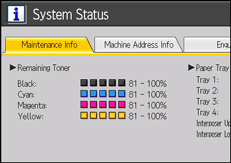
After checking the information, press [Exit].
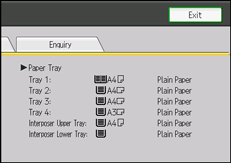
![]()
[No Staples], [Waste Staple Receptcl Full], [Punch Receptacle Full], [No Binding Ring Combs], [Output Tray Full], [Paper Misfeed], [Cover Open], [Comb Punch Receptcl Full], and [Waste Paper Receptcl Full] appear on the [Maintenance Info] tab only when these errors occur.
Depending on the security settings, the [Machine Address Info] tab might not be displayed.
For details about how to locate and remove misfeeds, see "Removing Jammed Paper".