


  |  | ||
This section explains how to adjust image density.
To adjust image density, press [![]() ] or [
] or [![]() ], at the left and right of [Auto Density]. These keys increase or decrease the image density in single increments up to 7.
], at the left and right of [Auto Density]. These keys increase or decrease the image density in single increments up to 7.
Selecting [Auto Density] corrects scanning density to improve resolution of paper types such as non-white paper like newspaper or transparent originals.
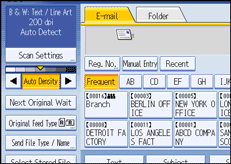
![]()
If you select [Black & White: Text], [B & W: Text / Line Art], [B & W: Text / Photo], or [Black & White: Drawing] for [Original Type] under [Scan Settings], [Auto Density] is automatically selected.