


  |  | ||
This section mainly explains how to select the files you want to send.
For details about how to select stored files and make settings for sending those files, see respective pages.
Press [Select Stored File].
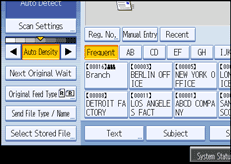
The list of stored files appears.
Select the file you want to send.
You can select multiple files.
The selected files are sent in the order they were selected.
If you press [Queue], only the files you have selected are displayed in the order they will be sent.
For details about selecting the stored files, see "Displaying the List of Stored Files".
Press [OK].
If necessary, switch to the E-mail, Scan to Folder, or network delivery scanner screen.
For details about switching the screen, see "Switching to the E-mail Screen", "Switching to the Scan to Folder Screen", or "Switching to the Network Delivery Scanner Screen".
Specify the destination, make any other necessary settings.
For details about how to send a file by e-mail or Scan to Folder, or how to deliver a file, see "Basic Procedure for Sending Scan Files by E-mail", "Basic Procedure When Using Scan to Folder", or "Basic Procedure for Delivering Files".
Place originals.
If scanning does not start automatically, press the [Start] key.
![]()
If you select a password-protected stored file, a screen for entering the password appears. To select the file, enter the correct password, and then press [OK].
When the URL has been sent by e-mail, the recipient can check the stored file by clicking that URL. For details, see "Sending the URL by E-mail".
You can encrypt e-mail or attach a signature to it. For details, see "Security Settings to E-mails".
![]()