


  |  | ||
The following procedure describes how to print a Locked Print file with the PostScript 3 printer driver.
![]()
Applications with their own drivers, such as PageMaker, do not support this function.
In the application, on the [File] menu, click [Print].
The [Print] dialog box appears.
Select the printer, and then open the [Printing Preferences] dialog box.
In the [Job Type:] list, click [Locked Print].
Click [Details...].
In the [User ID:] box, enter a user ID using up to eight alphanumeric (a-z, A-Z, 0-9) characters, and then enter a 4-8 digit password in the [Password:] box.
The user ID associates user with his / her jobs.
Click [OK].
Click [OK] to close the [Printing Preferences] dialog box.
If the application has a collate option, make sure it is not selected before sending a print job. The printer driver automatically collates Locked Print jobs by default. If the collate option is selected in the application's [Print] dialog box, there may be more prints than required.
Start the printing from the application's [Print] dialog box.
The document file is saved in the machine.
To print the document, perform the following steps.
To delete the documents, see "Deleting Locked Print files".
On the machine's control panel, press the [Printer] key to display the printer screen.
Press [Print Jobs].
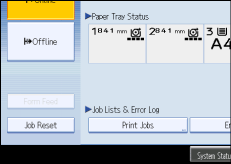
A list of print files stored in the machine appears.
Press [Locked Print Job List].
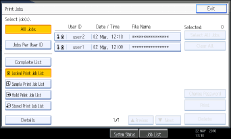
A list of Locked Print files stored in the machine appears.
Depending on the security settings, certain print jobs may not be displayed.
Select the file you want to print, and then press [Print].
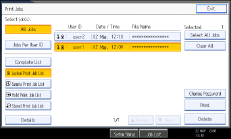
The password screen appears.
Enter the password using the number keys, and then press [OK].
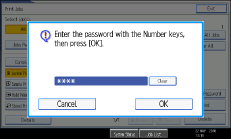
The print confirmation screen appears.
A confirmation screen will appear if the password is not entered correctly. Press [Exit] to enter the password again.
If multiple print files are selected, the machine prints files that correspond to the entered password. The number of files to be printed is displayed on the confirmation screen.
If you forgot your password, ask your file administrator for help.
Press [Yes].
The locked file is printed.
![]()
If you want to cancel printing, press [No] in step 14.
When printing is completed, the stored file will be deleted.
To stop printing after printing has started, press [Exit] until the printer screen appears, and then press [Job Reset]. The file will be deleted.