


  |  | ||
This section describes how to clear the counter.
Press the [User Tools/Counter] key.
Press [System Settings].
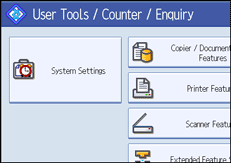
Press [Administrator Tools].
Press [Display / Clear / Print Counter per User].
Select the user code to clear.
To clear the number of prints made under a user code, select the user code from the left side of the display.
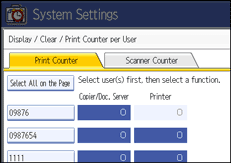
Press [Select All on the Page] to select all user codes on the page.
Press [Clear] under "Per User".
Select the function usage you want to clear from [Copier Counter], [Printer Counter], [Scanner Counter], and [All Counters].
Press [OK].
To clear the number of prints for all user codes, press [Clear] under "All Users".
Select the function usage you want to clear from [Copier Counter], [Printer Counter], [Scanner Counter], and [All Counters].
Press [OK].
Press [Exit].
Press the [User Tools/Counter] key.