


  |  | ||
This section describes how to program defaults for the initial display when modes are cleared or reset, or immediately after the operation switch is turned on.
The default settings you can program are Paper Tray, Original Type, Density, Custom Size Original, Wide Scan, Original Orientation, Edit / Stamp, Combine, Reduce / Enlarge, Finishing, Adjust Print Position, Copy Output Location, paper cut method, and the number of copies.
Specify scan settings and any other settings you require on the initial display.
Press the [Program] key.
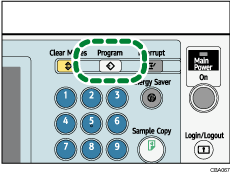
Press [Program as Defaults].
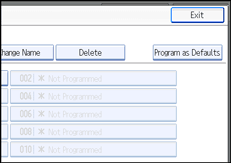
Press [Program].
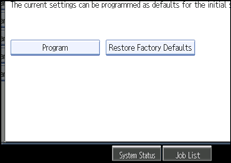
When a confirmation dialog appears, press [Yes].
The current settings are programmed as defaults. The screen returns to the initial display.
![]()
To restore the factory default settings on the initial display, press [Restore Factory Defaults].
The default settings can be programmed separately for the normal screen and simplified display screens.