


  |  | ||
Explains the example when “P1,P2...” is selected. The steps are the same for other cases.
Press [Edit / Stamp].
Press [Stamp].
Press [Page Numbering].
Press [Change] under Change Numbering.
Press [First Printing Page], enter the original sheet number from which to start printing with the number keys, and then press [![]() ].
].
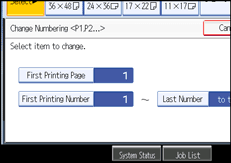
Press [First Printing Number], enter the number of page from which to start numbering with the number keys, and then press [![]() ].
].
The example below shows when the first printing page is “2” and the start number is “3”.
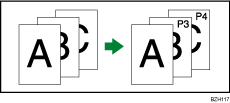
Press [Last Number], enter the number of the page at which to stop numbering with the number keys, and then press [![]() ].
].
If you want to number all pages to the end, press [to the End].
When page designation is complete, press [OK].
Press [OK] twice.
![]()
To change the numbers entered in steps 5 to 7, press [Clear], and then enter a new number.
You can set a value from 1 to 9999 for [First Printing Page], [First Printing Number], and [Last Number].