
  |  | ||
When the Data in indicator does not flash or light up, check the port connection as shown below to confirm the setting.
For a parallel port connection, the port must be set to LPT 1 or LPT 2.
For a USB port connection, the port must be set to USB00(n)*.
*(n) varies depending on the number of printers connected.
Windows 2000
Click the [Start] button, point to [Settings], and then click [Printers].
Click the icon of the printer. On the [File] menu, click [Properties].
Click the [Ports] tab.
In the [Print to the following port(s)] list, confirm the correct port is selected.
Windows XP Professional or Windows Server 2003/2003 R2
Click the [Start] button, and then click [Printers and Faxes].
Click the icon of the printer. On the [File] menu, click [Properties].
Click the [Ports] tab.
In the [Print to the following port(s)] list, confirm the correct port is selected.
Windows XP Home Edition
Click the [Start] button, and then click [Control Panel].
Click [Printers and Other Hardware].
Click [Printers and Faxes].
Click the icon of the printer. On the [File] menu, click [Properties].
Click the [Ports] tab.
In the [Print to the following port(s)] list, confirm the correct port is selected.
Windows Vista/ Windows Server 2008
Click the [Start] button, and then click [Control Panel].
Click [Printers].
Click the icon of the printer. On the [Organize] menu, click [Properties].
Click the [Ports] tab.
In the [Print to the following port(s)] list, confirm the correct port is selected.