
  |  | ||
This section explains what the messages that appear on the control panel mean and what to do when a particular message appears.
Status Messages (in alphabetical order)
Calibrating...
The printer is calibrating the color. Wait a while.
Energy Saver
The printer is in Energy Saver mode. Press any key to recover to the normal mode.
Hex Dump Mode
In Hex Dump mode, the printer receives data in hexadecimal format. Turn off the printer after printing, and then turn back on.
Loading toner...
The printer is loading toner. Wait a while.
Please wait...
This message may appear for a few seconds. It means the printer is initializing, replenishing toner, or executing maintenance operations. Wait a while.
Printing...
The printer is printing. Wait a while.
Printing Suspended
Printing is suspended. To cancel the suspension, turn the printer off, wait a few moments, and then turn it back on.
Ready
This is the default ready message. The printer is ready for use. No action is required.
Resetting Job...
The printer is resetting the print job. Wait a while.
Setting change...
The printer is applying the changes made to its settings. Wait a while.
Waiting for print data...
The printer is waiting for the next data to print. Wait a while.
Alert Messages (in alphabetical order)
![]() (A) Remove misfeed in Trays. Opn & cls Frt Cov.
(A) Remove misfeed in Trays. Opn & cls Frt Cov.
Remove paper from the standard paper feed tray (Tray1) and then reload paper. Then open the front cover and then close it again, so the error message disappears.
For details, see Paper Misfeed Message (A).
![]() (B) (C) Open Front Cover and remove the paper.
(B) (C) Open Front Cover and remove the paper.
Open the front cover and remove any jammed paper from the internal paper feed path.
For details, see Paper Misfeed Message (B) (C).
![]() (Y2) Remove misfeed in Tray 2. Opn & cls Frt. Cov.
(Y2) Remove misfeed in Tray 2. Opn & cls Frt. Cov.
Remove paper from the tray 2 and then reload paper. Then open the front cover and then close it again, so the error message disappears.
For details, see Paper Misfeed Message (Y).
![]() (Y3) Remove misfeed in Tray 3. Opn & cls Frt. Cov.
(Y3) Remove misfeed in Tray 3. Opn & cls Frt. Cov.
Remove paper from the tray 3 and then reload paper. Then open the front cover and then close it again, so the error message disappears.
For details, see Paper Misfeed Message (Y).
![]() (Y4) Remove misfeed in Tray 4. Opn & cls Frt. Cov.
(Y4) Remove misfeed in Tray 4. Opn & cls Frt. Cov.
Remove paper from the tray 4 and then reload paper. Then open the front cover and then close it again, so the error message disappears.
For details, see Paper Misfeed Message (Y).
![]() (Z) Open Frt. Cov and remove paper in Dup.Feed.
(Z) Open Frt. Cov and remove paper in Dup.Feed.
Open the front cover and remove any jammed paper from the duplex unit.
For details, see Paper Misfeed Message (Z).
![]() Add toner<K,C,M,Y>.
Add toner<K,C,M,Y>.
The printer has run out of the indicated toner. Replace the indicated toner cartridge.
For details, see Adding Toner (Print Cartridge).
![]() Toner is almost empty.
Toner is almost empty.
The printer is almost out of the toner indicated in the message. Contact your sales or service representative to obtain a new unit.
![]() Waste Toner almost full Contact your local vendor. Please call service.
Waste Toner almost full Contact your local vendor. Please call service.
The waste toner bottle is almost full. Contact your sales or service representative.
![]() Waste Toner Bottle full
Waste Toner Bottle full
Replace the waste toner bottle. For details, see Replacing the Waste Toner Bottle.
Cannot connect with DHCP server.(101/201)
Cannot obtain IP address from DHCP server. Consult your network administrator.
Cannot connect with NetWare print server. (107/207)
Connection with NetWare print server is unavailable.
Cannot connect with NetWare server.(106/206)
Connection with NetWare server is unavailable. Consult your network administrator.
Cannot print.
Check the file you want to print is a supported file type. Check for misfeeds and ask your network administrator for help.
Check network settings.(103/203)
The IP address setting is incorrect. Check the IP address, subnet mask, and gateway address. For details, see Ethernet Configuration.
Check the Left Cover is closed and the Waste Toner Bottle is set correctly.
Make sure the left cover is firmly closed. If the error message persists, remove the waste toner bottle and set it again.
Classification Code Error
A classification code is not specified for the print job. Enter a classification code using the printer properties and print the document again.
For details, see "Registering Classification Codes", Software Guide.
Connect failed:Wireless Card Turn power off, check card
Check there is a wireless LAN board installed.
Check that it is a supported board. If it is, check it is installed correctly.
Install the correct board properly.
For details, see Installing the Interface Units.
Cover Open. Please close the indicated cover.
Close the cover indicated on the control panel.
Ethernet Board Error
An error on the Ethernet board is detected. Pull out and then re-install the controller board. If the problem persists, contact your sales or service representative.
IPv6 Address already exists Link-local Address(109/209)
The same IPv6 address already exists. Consult your network administrator.
IPv6 Address already exists Stateless Address(109/209)
The same IPv6 address already exists. Consult your network administrator.
IPv6 Address already exists Manual Config. Address (109/209)
The same IPv6 address already exists. Consult your network administrator.
Option RAM Error
The printer cannot detect an optional SDRAM module. It may be incorrectly installed.
Check if it is installed properly.
For details about installing the unit, see Installing the Memory Expansion Units.
Parallel I/F Error
The printer's self diagnostic test failed due to a loopback error. Replace the IEEE 1284 board that caused the error.
For details, see Installing the Interface Units.
Printer Font Error.
There are problems with the printer's font file.
Contact your sales or service representative.
Problem with Hard Disk Please call service.
The printer cannot detect a hard disk. It may be incorrectly installed.
Check if it is installed properly or contact your sales or service representative.
For details about installing the unit, see Installing the Interface Units.
Problem:Wireless board Please call service.
The printer cannot detect a wireless LAN board failure. It may be incorrectly installed.
Check if it is installed properly or contact your sales or service representative.
For details about installing the unit, see Installing the Interface Units.
Problem:Wireless card Please call service.
The printer cannot detect a wireless LAN board. It may be incorrectly installed.
Check if it is installed properly or contact your sales or service representative.
For details about installing the unit, see Installing the Interface Units.
Repl Rqrd Soon:FusingUnit
You will need to replace the fusing unit soon. Contact your sales or service representative to obtain a new unit.
Repl Rqrd Soon:IntTrans
You will need to replace the transfer unit soon. Contact your sales or service representative to obtain a new unit.
Repl Rqrd Soon:PCU:Black
You will need to replace the black drum unit soon. Contact your sales or service representative to obtain a new unit.
Repl Rqrd Soon:PCU:Color
You will need to replace the color drum units soon. Contact your sales or service representative to obtain a new unit.
Replacmnt Requrd:IntTrans
You need to replace the transfer unit. For details, see Replacing the Transfer Unit and Transfer Roller.
Replcmnt Rqrd:Fusing Unit
You need to replace the fusing unit. For details, see Replacing the Fusing Unit and Dustproof Filters.
Rplcmnt Requird:PCU:Black
You need to replace the black drum unit. For details, see Replacing the Drum Unit.
Rplcmnt Requrd:PCU:Color
You need to replace the color drum units. For details, see Replacing the Drum Unit.
Set the Fusing Unit correctly.
The fusing unit may not be installed correctly. Turn the printer off and re-install the fusing unit.
If the message is still displayed after re-installation, contact your sales or service representative.
For details, see Replacing the Fusing Unit and Dustproof Filters for fusing unit installation.
Set the Intermediate Transfer Unit correctly.
The transfer unit may not be installed correctly. Turn the printer off and re-install the transfer unit.
If the message is still displayed after re-installation, contact your sales or service representative.
For details, see Replacing the Transfer Unit and Transfer Roller for transfer unit installation.
This NetBIOS name is already in use.(108/208)
The NetBIOS name specified for the machine is already in use by another device on the network. Consult your network administrator.
The same IPv4 Address already exists.(102/202)
The IPv4 address specified for the machine is already in use by another device on the network. Consult your network administrator.
The selected job has already been printed or deleted.
This message might appear if you print or delete a job from Web Image Monitor. Press Exit on the message screen.
Values set for IPv6/Gateway addresses are invalid.(110/210)
The IPv6 address or gateway address is invalid. Check the network settings.
WPA Auth. incomplete.(211)
WPA authentication could not complete. Consult your network administrator.
![]()
Confirm error details by printing the Error Log. For details, see "Test Printing".