
  |  | ||
Use the following procedure to configure the authentication setting.
Using the PCL6 printer driver as an example, the following procedure explains how to configure the authentication settings.
![]()
ELP NX supports PCL 5e, 5c, or 6, and PostScript 3 printer drivers.
When user authentication is set on the printer, only the PCL 5e, 5c, or 6 printer drivers can be used.
On the [Start] menu, click [Printers and Faxes].
The [Printers and Faxes] window appears.
Click the icon of the printer you want to configure authentication for.
On the [File] menu, click [Properties].
The [Printer Properties] dialog box appears.
Click the [Advanced Options] tab, and then select the [User Authentication] check box.
If user authentication is enabled, select the [User Authentication] check box.
If user authentication is disabled, clear the [User Authentication] check box.
Click [OK].
The [Printer Properties] dialog box closes.