Checking the Error Log
If files could not be stored due to printing errors, identify the cause of the errors by checking the error log in the control panel.
![]()
The most recent 30 errors are stored in the error log. If a new error is added when there are 30 errors already stored, the oldest error is deleted. However, if the oldest error belongs to one of the following print jobs, it is not deleted. The error is stored separately until the number of those errors reaches 30. You can check any of these print jobs for error log information.
Sample Print Jobs
Locked Print Jobs
Hold Print Jobs
Stored Print Jobs
If the main power switch is turned off, the log is deleted.
![]() Press [Option].
Press [Option].
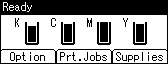
![]() Select [Error Log] using the [
Select [Error Log] using the [![]() ] or [
] or [![]() ] key, and then press the [OK] key.
] key, and then press the [OK] key.
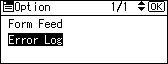
![]() Select a type of print jobs using the [
Select a type of print jobs using the [![]() ] or [
] or [![]() ] key, and then press the [OK] key.
] key, and then press the [OK] key.
If you select [All], all error logs appears.
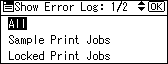
![]() Select the error log you want to check using the [
Select the error log you want to check using the [![]() ] or [
] or [![]() ] key.
] key.
Press the [Menu] key until the initial screen appears after checking the log.
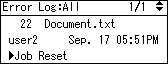
![]()
To print files that appear in the error log, resend them after stored files have been printed or deleted.

