Deleting Hold Print files
![]() Press [Prt.Jobs].
Press [Prt.Jobs].
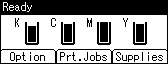
![]() Select [Hold Print Jobs] using the [
Select [Hold Print Jobs] using the [![]() ] or [
] or [![]() ] key, and then press [Job List].
] key, and then press [Job List].
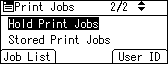
A list of Hold Print files stored in the printer appears.
Depending on the security settings, certain print jobs may not be displayed.
![]() Select the file you want to delete using the [
Select the file you want to delete using the [![]() ] or [
] or [![]() ] key, and then press [Delete].
] key, and then press [Delete].
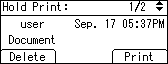
The confirmation screen appears.
![]() Press [Delete].
Press [Delete].
The selected file is deleted.
To cancel printing, press [Cancel].

