Changing the Paper Tray Settings
Use the following procedure to change the paper size and type specified for a tray and continue printing.
![]() On the warning screen, press [Change].
On the warning screen, press [Change].
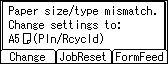
The [Paper Input] screen appears.
![]() Press the [
Press the [![]() ] or [
] or [![]() ] key to select the tray whose paper size setting you want to change, and then press the [OK] key.
] key to select the tray whose paper size setting you want to change, and then press the [OK] key.
![]() Press the [
Press the [![]() ] or [
] or [![]() ] key to select the paper size you require, and then press the [OK] key.
] key to select the paper size you require, and then press the [OK] key.
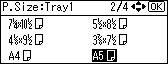
The [Paper Input] screen appears.
![]() Press the [
Press the [![]() ] or [
] or [![]() ] key to select the tray whose paper type you want to change, and then press the [OK] key.
] key to select the tray whose paper type you want to change, and then press the [OK] key.
![]() Press the [
Press the [![]() ] or [
] or [![]() ] key to select the paper type you require, and then press the [OK] key.
] key to select the paper type you require, and then press the [OK] key.
The [Paper Input] screen appears.
![]() Press the [Escape] key
Press the [Escape] key
Printing starts if the selected tray contains paper matching the size and type settings specified in the print job.

