


  |  | ||
The following procedure explains how to change the paper thickness value.
Press the [Menu] key.
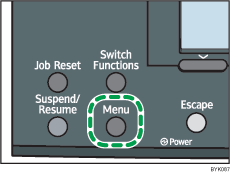
Press the [![]() ] or [
] or [![]() ] key to select [Maintenance], and then press the [OK] key.
] key to select [Maintenance], and then press the [OK] key.
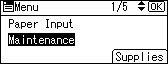
Press the [![]() ] or [
] or [![]() ] key to select [General Settings], and then press the [OK] key.
] key to select [General Settings], and then press the [OK] key.
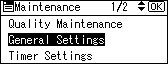
Press the [![]() ] or [
] or [![]() ] key to select the paper type you want to use, and then press the [OK] key.
] key to select the paper type you want to use, and then press the [OK] key.
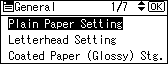
The following paper types are selectable:
Plain Paper, Letterhead, Coated Paper (Glossy), Coated Paper (Glossy:Thick), Coated Paper (Matted), Coated Paper (Matted:Thick), Waterproof Paper, Label Paper, Envelope.
If you have selected the [Plain Paper Setting], select the tray you want to set using the [![]() ] or [
] or [![]() ] key, and then press the [OK] key.
] key, and then press the [OK] key.
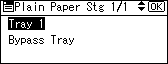
Press the [![]() ] or [
] or [![]() ] key to select the paper setting, and then press the [OK] key.
] key to select the paper setting, and then press the [OK] key.
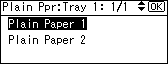
Press the [Menu] key to return to the initial screen.