


  |  | ||
This section describes how to specify a paper type. You can improve printer performance by selecting the optimum paper type for the tray. You can select from the following paper types:
No Display (Plain Paper), Middle Thick, Thick Paper 1, Thick Paper 2, Thick Paper 3, Thick Paper 4, Thin Paper, OHP (Transparency), Letterhead, Label Paper, Coated Paper (Glossy), CoatedPaper(Glossy:Thick), Coated Paper (Matted), CoatedPaper(Matted:Thick), Waterproof Paper, Special Paper 1, Special Paper 2, Special Paper 3, Preprinted Paper, Recycled Paper, Envelope
![]()
After loading paper on the tray, specify the paper type using the control panel and printer driver.
The paper type selected using the printer driver overrides that selected using the control panel.
Press the [Menu] key.
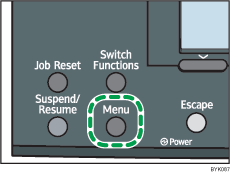
Press the [![]() ] or [
] or [![]() ] key to select [Paper Input], and then press the [OK] key.
] key to select [Paper Input], and then press the [OK] key.
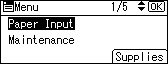
Press the [![]() ] or [
] or [![]() ] key to select [Paper Type:Bypass Tray] and then press the [OK] key.
] key to select [Paper Type:Bypass Tray] and then press the [OK] key.
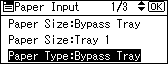
Press the [![]() ] or [
] or [![]() ] key to select the paper type you want to use, and then press the [OK] key.
] key to select the paper type you want to use, and then press the [OK] key.
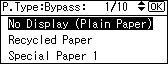
Press the [Menu] key to return to the initial screen.
![]()
If the printing result is badly smudged, change the setting on the printer's control panel. For details, see " Types of Paper and Other Media".
The following paper types cannot be printed on both sides:
Thick Paper 3, Thick Paper 4, Thin Paper, OHP (Transparency), Label Paper , CoatedPaper(Glossy:Thick), CoatedPaper(Matted:Thick), Waterproof Paper, Preprinted Paper , Envelope