Specifying custom size paper for standard paper feed tray and optional paper feed tray
This section describes how to load custom size paper into trays 1 to 4.
![]()
When printing on custom size paper, specify the paper size using the control panel or printer driver.
The standard paper tray (Tray 1) and the optional paper feed units (Tray 2, 3, and 4) can accommodate paper that is 98 - 216 mm (3.86 - 8.5 inches) wide and 148 - 355.5 mm (5.83 - 13.99 inches) long. You cannot load these trays with paper that is outside this size range.
The printer cannot print from applications that do not support custom size paper.
![]() Press the [Menu] key.
Press the [Menu] key.
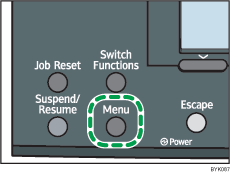
![]() Press the [
Press the [![]() ] or [
] or [![]() ] key to select [Paper Input], and then press the [OK] key.
] key to select [Paper Input], and then press the [OK] key.
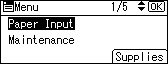
![]() Press the [
Press the [![]() ] or [
] or [![]() ] key to select [Paper Size: (tray name)], and then press the [OK] key.
] key to select [Paper Size: (tray name)], and then press the [OK] key.
In the illustration below, [Paper Size: Tray 1] is selected for Tray 1.
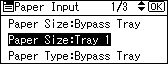
![]() Press the [
Press the [![]() ] or [
] or [![]() ] key to select [Custom Size], and then press the [OK] key.
] key to select [Custom Size], and then press the [OK] key.
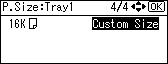
![]() Press the number keys to enter the horizontal value, and then press the [OK] key.
Press the number keys to enter the horizontal value, and then press the [OK] key.
![]() (mainly Europe and Asia)
(mainly Europe and Asia)
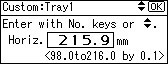
![]() (mainly North America)
(mainly North America)
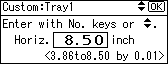
![]() Press the number keys to enter the vertical value, and then press the [OK] key.
Press the number keys to enter the vertical value, and then press the [OK] key.
![]() (mainly Europe and Asia)
(mainly Europe and Asia)
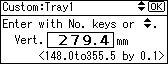
![]() (mainly North America)
(mainly North America)

![]() Press the [Menu] key to return to the initial screen.
Press the [Menu] key to return to the initial screen.

