Setting a paper size by using the control panel
To load paper whose size cannot be selected automatically, set the paper size on the control panel. Follow the procedure described below to set the paper size.
![]() Press the [Menu] key.
Press the [Menu] key.
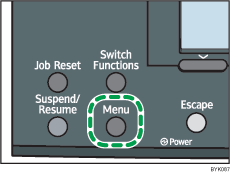
![]() Press the [
Press the [![]() ] or [
] or [![]() ] key to select [Paper Input], and then press the [OK] key.
] key to select [Paper Input], and then press the [OK] key.
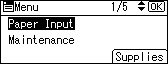
![]() Press the [
Press the [![]() ] or [
] or [![]() ] key to select [Paper Size: (tray name)], and then press the [OK] key.
] key to select [Paper Size: (tray name)], and then press the [OK] key.
In the illustration below, [Paper Size: Tray 1] is selected for Tray 1.
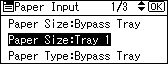
![]() Select the paper size you want to set using the scroll keys, and then press the [OK] key.
Select the paper size you want to set using the scroll keys, and then press the [OK] key.
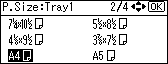
![]() Press the [Menu] key to return to the initial screen.
Press the [Menu] key to return to the initial screen.

