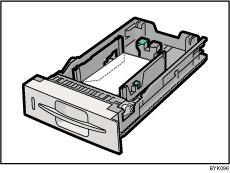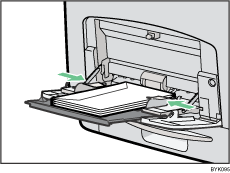Top Page > Hardware Guide > Paper and Other Media > Paper Recommendations > Types of Paper and Other Media > Envelopes
Envelopes
Printer setup |
Press the [Menu] key, select [Paper Input], [Paper Type: (tray name)], and then select [Envelope]. |
Printer driver setup |
Click [Envelope], in the "Paper Type:" list. |
Supported paper feed tray |
Any input tray can be used. Make sure paper is not stacked higher than the upper limit mark ( ) inside the tray. When using the bypass tray, make sure paper is not stacked higher than the paper guides on the bypass tray. ) inside the tray. When using the bypass tray, make sure paper is not stacked higher than the paper guides on the bypass tray. |
Duplex printing |
Not supported |
Maintenance |
Default: [Envelope 1] If prints made using the paper tray show heavy smudging, use the following procedure to change the paper type setting from the control panel:
Press the [Menu] key, select [Maintenance], [General Settings], and then select [Envelope Setting]. Select the paper tray, and then select one from [Envelope 1], [Envelope 2], [Envelope 3], or [Envelope 4].
When specifying paper thickness, remember that a higher number indicates greater thickness. Also, because the paper thickness will normally be detected automatically, change this setting only if a print problem occurs. |
Additional cautions |
Check there is no air in the envelopes before loading. For optimum print results, we recommend you set at least 15 mm (0.6 inches) for the left print margin, and at least 10 mm (0.4 inches) for the right, top, and bottom margins. Load only one size and type of envelope at a time. Before loading envelopes, flatten their leading edges (the edge going into the printer) by running a pencil or ruler across them. Some kinds of envelope might cause misfeeds, wrinkles or print poorly. Print quality on envelopes may be uneven if parts of an envelope have differing thicknesses. Print one or two envelopes to check print quality. In a hot and humid environment, the envelope might be output creased or improper printing quality.
|

Load envelopes print side up in the standard paper feed tray or optional paper feed tray.
Load envelopes with flaps closed to the left side of the tray.
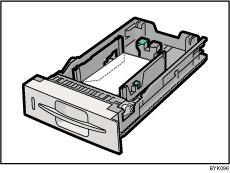
Load envelopes print side down on the bypass tray.
Load envelopes with flaps closed to the left side of the tray.
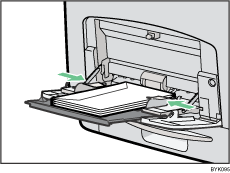
![]()