


  |  | ||
Follow the procedure below to cancel a print job that was already sent to the printer.
The [Job Reset] key cancels all print jobs being printed or that were received. If you don't want to cancel another person's print job that was sent later, it's possible to delete only the current print job.
Cancel only the print job being printed
Check that printing has started.
Press the [Job Reset] key.
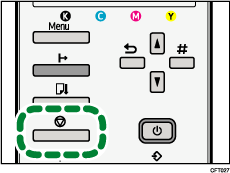
The confirmation screen appears.
| Job Reset? Current Job |
Press the [#Enter] key.
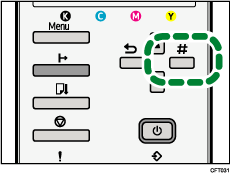
Pressing the [Enter] key will enable you to delete the print job being printed.
The next print job will be processed.
It takes time to cancel the print job.
Cancel all print jobs received
Check that printing has started.
Press the [Job Reset] key.
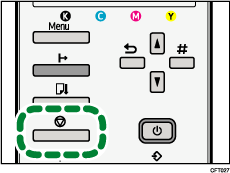
The confirmation screen appears.
| Job Reset? Current Job |
Press [![]() ] or [
] or [![]() ] to display [Job Reset? All Jobs], and then press the [#Enter] key.
] to display [Job Reset? All Jobs], and then press the [#Enter] key.
| Job Reset? All Jobs |
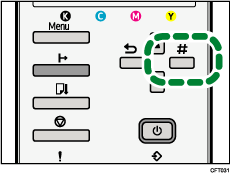
The confirmation screen appears.
| Reset all received Jobs? |
Press the [#Enter] key.
All print jobs received will be canceled.
It takes time to cancel the print job.