


  |  | ||
This section explains how to select the language used for the settings and messages displayed on the Printer Driver.
Open the printer properties dialog box.
Click [Printing Preferences].
Click the [Printer Configuration] tab.
Click [Environment Settings...].
In the [Language:] list, select the language you require.
Click [OK].
Click [OK].
Use the following procedure to change the language setting.
Open the printer properties dialog box.
Click [Printing Preferences].
Click the [Printer Configuration] tab (![]() ).
).
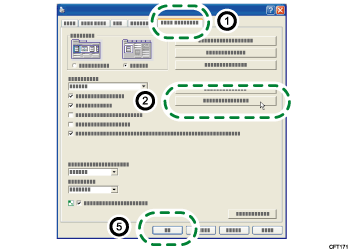
Click [Environment Settings...] (![]() ).
).
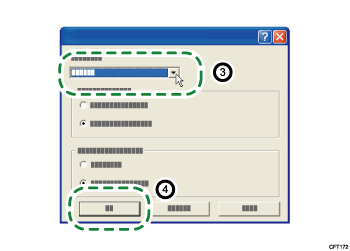
In the language list (shown below), find the language you require.
The languages in the list appear in the following order:
1.Japanese
2.English
3.German
4.French
5.Italian
6.Spanish
7.Dutch
8.Swedish
9.Danish
10.Norwegian
11.Portuguese
12.Russian
13.Finnish
14.Czech
15.Hungarian
16.Polish
In the [Language:] list, select the language you require (![]() ).
).
Click [OK] (![]() ).
).
Click [OK] (![]() ).
).