


  |  | ||
This section describes the basic procedure for specifying and changing the machine's settings.
If you want to configure the machine's system settings, press the [User Tools] key. If you want to configure the settings of machine's current operation mode, press any menu key.
The procedure for changing the copy quality setting is provided as an example.
Press the [Copy] key.
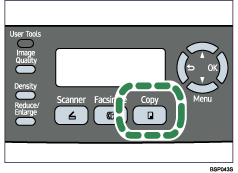
Press any menu key.
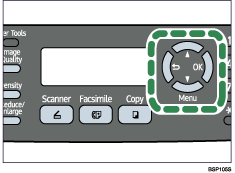
Press the [![]() ][
][![]() ] keys to select [Quality], and then press the [OK] key.
] keys to select [Quality], and then press the [OK] key.
| Copy Settings Quality |
Press the [![]() ][
][![]() ] keys to select the document type of the original, and then press the [OK] key.
] keys to select the document type of the original, and then press the [OK] key.
| Quality Text * |
The new setting is displayed with a "![]() " symbol, indicating that the setting has been changed.
" symbol, indicating that the setting has been changed.
Confirm the setting, and then press the [![]() ] key.
] key.
Press the [Clear/Stop] key to return to the initial screen.
![]()
You can press the [![]() ] key to exit to the previous level of the menu tree.
] key to exit to the previous level of the menu tree.