


  |  | ||
This section describes how to adjust image density for the current job.
There are three image density levels. The darker the density level, the darker the printout.
Press the [Density] key.
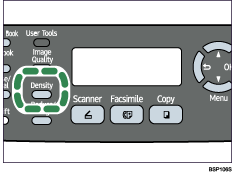
Press the [Density] key or [![]() ][
][![]() ] keys to select the desired density level, and then press the [OK] key.
] keys to select the desired density level, and then press the [OK] key.
![]()
Press the [![]() ] key or [Clear/Stop] key to discard the current change and return to the initial screen.
] key or [Clear/Stop] key to discard the current change and return to the initial screen.
You can change the machine's default [Density] setting to always scan with a specific density level.
Temporary job settings are cleared in the following cases:
When no input is received for the period of time specified in [Auto Clear] while the initial screen is displayed.
When the [Clear/Stop] key is pressed while the initial screen is displayed.
When the machine's mode is changed.
When the power is turned off.
When the machine's default for the same setting is changed.
![]()
For details about [Density], see Fax Transmission Settings.
For details about [Auto Clear], see Administrator Settings.