


  |  | ||
This section describes how to copy the front and back sides of an ID card, or other small document, onto one side of a sheet of paper.
When copying onto A4 size paper, you can copy documents that are smaller than A5 size. Likewise, when copying onto a Letter size paper, you can copy documents that are smaller than Half Letter size.
![]()
This function is only available when the original is set on the exposure glass, not when it is set in the ADF.
To use this function, the paper size used for printing copies must be set to A4 or Letter.
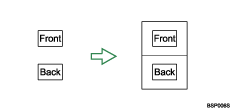
To use this function, first switch to ID card copy mode for the current job, and then perform ID card copy.
Press the [Reduce/Enlarge] key.
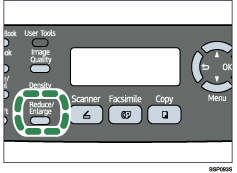
Press the [Reduce/Enlarge] key or [![]() ][
][![]() ] keys to select [ID Card Copy], and then press the [OK] key.
] keys to select [ID Card Copy], and then press the [OK] key.
The machine is now in ID card copy mode. Proceed to the following steps to perform the ID card copy.
Place the original front side down and top to the machine rear on the exposure glass.
Place the original in the center of the A5/Half Letter scan area.
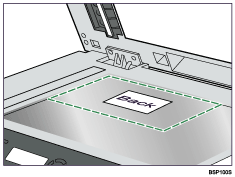
Press the [Start] key.
A message prompting you to place the original back side down on the exposure glass appears on the display.
Within 30 seconds, place the original back side down and top to the machine rear on the exposure glass, and then press the [Start] key again.
![]()
Use the following keys to cancel settings:
[![]() ]: Cancels the changes made to settings and returns the display to the previous screen.
]: Cancels the changes made to settings and returns the display to the previous screen.
[Clear/Stop]: Cancels the changes made to settings and returns the display to the initial screen.
If you do not copy the back side within 30 seconds after copying the front side, the job will be canceled.
Regardless of the machine's reduction or enlargement ratio setting, an ID card copy will always be made at 100%.
You can change the machine's default [Reduce/Enlarge] setting to always make photocopies in ID card copy mode.
Setting this function for the current job temporarily disables the [Duplex Copy] setting automatically. However, after the temporary job setting is cleared, the duplex copy function will be enabled again automatically.
Temporary job settings are cleared in the following cases:
When no input is received for the period of time specified in [Auto Clear] while the initial screen is displayed.
When the [Clear/Stop] key is pressed while the initial screen is displayed.
When the machine's mode is changed.
When the power is turned off.
![]()
For details about [Reduce/Enlarge], see Copy Settings.
For details about [Auto Clear], see Administrator Settings.