
  |  | ||
Use the following procedure to remove paper that has become jammed in the exit area or inside the duplex unit.
![]()
|
Open the rear cover.

Remove the jammed paper carefully.
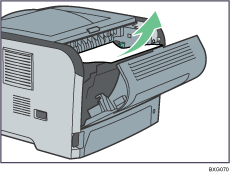
Close the rear cover.
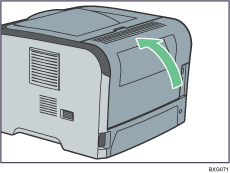
Pull tray 1 halfway out, and check for jammed paper. If there is jammed paper, remove it carefully.
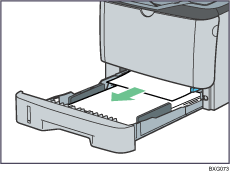
Pull tray 1 out completely with both hands.
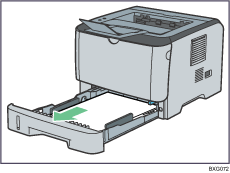
Place the tray on a flat surface.
Push the blue lever.
Pushing the blue lever lowers the duplex transport unit.
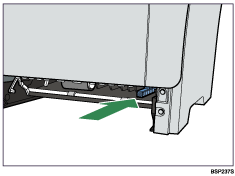
If there is jammed paper, carefully remove it.
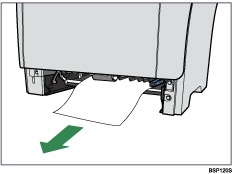
With the duplex transport unit still lowered, carefully slide tray 1 back in until it stops.
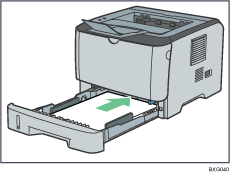
If paper is loaded in the bypass tray, remove the paper and close the bypass tray.
Push the side button to open the front cover, and then carefully lower it.
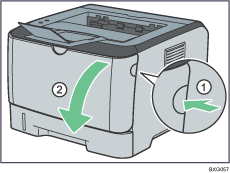
Carefully pull out the print cartridge horizontally, holding its center.
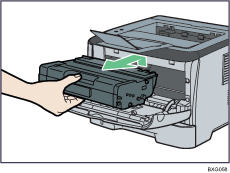
Do not shake the removed print cartridge. Doing so can cause remaining toner to leak.
Place the print cartridge on paper or similar material to avoid dirtying your workspace.
Lifting the guide plate, remove the jammed paper carefully.
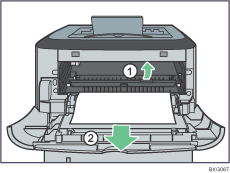
Slide the print cartridge in horizontally. When the cartridge can go no further, raise it slightly and push it fully in. Then push down on the cartridge until it clicks into place.
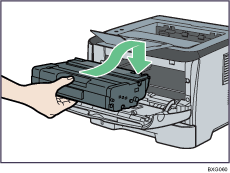
Using both hands, carefully push up the front cover until it closes.
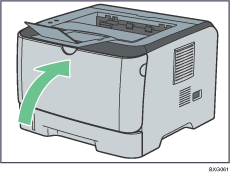
![]()
When closing the covers, push the covers firmly. After closing the covers, check that the error is cleared.